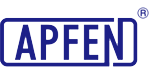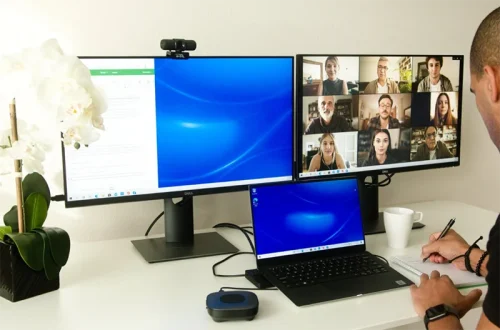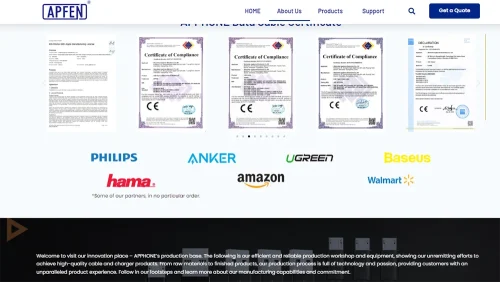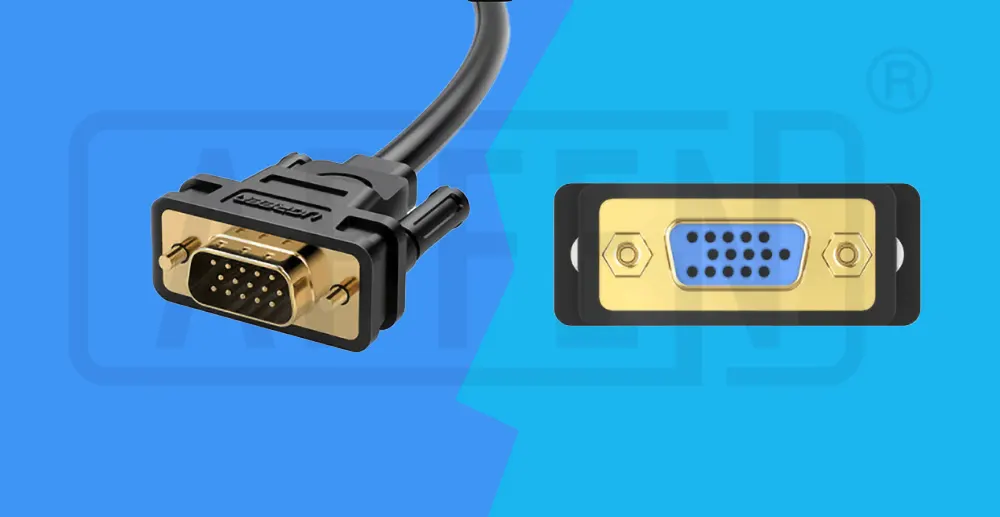Laptop docking station What is it used for and how to choose it?

Are you tired of constantly plugging and unplugging your laptop to connect to external devices? Do you wish there was an easier way to expand your laptop’s capabilities and functionality? Look no further than a laptop docking station.
Laptop docking stations provide a convenient and efficient way to connect multiple devices to your laptop, including monitors, keyboards, mice, printers, and more. With a laptop dock station, you can easily transform your portable laptop into a powerful workstation or gaming rig. This article will explain what a docking station is, how to use one, and how to choose the best one for your needs.
What is A Laptop Docking Station?
A laptop docking station is a hardware that allows you to extend the capabilities of your laptop by connecting it to multiple monitors and peripherals. It acts as an expansion port, providing power and extra data ports so that you can expand on the features of your laptop.
These ports allow users to connect external displays, keyboards, mice, printers, and other devices, transforming their laptops into functional desktop computers with a pc docking stations. This feature is particularly useful for individuals who prefer using a desktop setup but require the portability of a laptop for travel or other purposes.
Docking stations are incredibly versatile and can accommodate a wide range of devices. They offer numerous additional slots, including USB, HDMI, DisplayPort, and Ethernet ports, making it easy to connect all necessary devices. There are also specialized USB C docking stations. Additionally, some docking stations feature built-in speakers, microphones, and card readers, providing even more functionality to the user.
How Does the Docking Station Work?
A laptop docking station works by connecting your laptop to various peripherals through a single connection point. When you connect your laptop to the docking station, it receives power from your laptop’s AC adapter and distributes it to any connected devices. The docking station for laptops also contains controller chips that detect when a peripheral has been plugged in or disconnected from its ports. This enables it to deliver the appropriate amount of power and data to the device at any given time
Some docking stations have their independent power source, which provides extra flexibility and allows you to use your laptop and peripherals even when the laptop’s battery is running low.
Depending on the model, a laptop dock station can support one or more monitors through its various ports. The video ports that a docking station supports vary, but they typically include DisplayPort, mini-DisplayPort, DVI, VGA, and HDMI. Some docking stations also have card readers and can support Gigabit Ethernet and different audio connections.
Connecting your laptop to the docking station can automatically detect the connected devices and configure them accordingly. This means you can quickly and easily connect your laptop to a full desktop setup, without having to plug and unplug each device individually. This can save you time and effort, especially if you frequently switch between different workspaces.
What Does a Laptop Docking Station Do?
Instead of plugging in cords for your monitor, keyboard, mouse, and printer, you just connect your laptop to the docking station with a single cable. It’s like having a secret tunnel that connects everything! So now if are wondering, What Can I t Do? The simple answer is, A docking station works like a hub. You can plug in different accessories into it. Some docking stations can also charge your laptop while it’s connected. This allows you to greatly increase what your laptop can do. You can connect more things like displays, drives and networks. It makes your work easier by having everything in one place. You’ll be able to get more work done by simplifying your setup and making everything handy at once. Here are some of the functions of a laptop dock station:
Here are some more functions you can enjoy from your laptop dock station:
- More Ports for Your Laptop:
Imagine your laptop as a car. A docking station is like a trailer that you can attach to your car to give it more space. Just like a trailer can hold extra luggage, a docking station can give your laptop extra ports to connect more devices, like printers, keyboards, and external hard drives. - Ergonomic Workspace:
Working on a laptop all day can be hard on your neck and back. A docking station can help you create a more comfortable workspace by letting you connect an external monitor, keyboard, and mouse. This allows you to position your devices at the perfect height and angle for your body. - Connect Older Devices:
As laptops get thinner and lighter, they are starting to lose some of the older ports that were once common. This can make it difficult to connect older devices, such as printers and scanners. A docking station can help you solve this problem by providing a variety of ports, including older ports like VGA and DVI. - Desktop-Like Experience:
If you want the power and productivity of a desktop computer, but you don’t want to give up the portability of your laptop, then a computer docking station for laptops is a great solution. A docking station can turn your laptop into a desktop-like workstation, complete with multiple monitors or you can use a docking station for multiple laptops for external storage, and other peripherals. - Better Gaming Experience:
Want to make your gaming experience even better? Get a laptop dock station! It helps improve graphics and makes transferring data faster. Just plug your gaming laptop docking station in and connect your gaming gear for smoother play. Great for gamers who want top-notch performance without the hassle. - Simplify Your Life:
If you use your laptop for both work and personal use, a docking station can make it easy to switch between your home and office environments. Simply connect your laptop to the docking station at home, and all of your peripherals will be connected automatically. When you’re ready to go to work, just unplug your laptop and take it with you.
Features of the Gaming Laptop Docking Station.
Gamers are always looking for ways to enhance their gaming experience and one way to do so is by using a gaming laptop docking station. These computer docking stations for laptops come equipped with a range of features that can take your gaming experience to the next level. Let’s look at some of the pros and cons of a gaming laptop docking station.
Pros of Gaming Laptop Docking Stations:
A docking station will save you from hassles facing while gaming on laptops. With extra connectivity, it becomes a central hub for all gaming devices. Moreover, it is a super visual experience, letting you connect with 4K monitors with high refresh rates. Here are some more advantages of using a docking station.
- Better Visuals: The best docking station for gaming laptops makes your games look even cooler by adding special graphics cards. These cards make everything smoother and more detailed, so your games feel more like real life.
- Additional Ports: These docking stations give you more places to plug things in, like your gaming mouse, keyboard, or monitor. This means you can add more stuff to your gaming setup without making your laptop messy with wires everywhere.
- Faster Data Transfer: With special ports called USB 3.0 or higher (Click to view complete USB standard version knowledge), gaming docking stations move files between devices fast. This means you spend less time waiting for games to load or saving your progress, so you can play more without interruptions.
- Improved Cooling: Some laptop station docks have fans or cooling systems built in to keep your laptop from getting too hot when you’re playing games for a long time. This helps your laptop last longer and work better.
- Ergonomic Benefits: Some pedestal-style docking stations can also help you sit more comfortably while gaming. Lifting your laptop to eye level, makes it easier on your neck and shoulders, so you can play for longer without feeling uncomfortable.
Cons of Gaming Laptop Docking Stations:
Like everything has some pros and cons, so does a gaming laptop docking station, here are some downsides;
- Compatibility Issues: Not every laptop works with gaming docking stations, so make sure yours does before buying. Check compatibility to avoid buying something that won’t work with your laptop.
- Cost: A good gaming dock station for laptop can cost a lot, which might make your gaming setup more expensive. Be prepared for the added expense if you want top-quality gear.
- Bulkiness: Some docking stations are big and take up a lot of space on your desk. This can make it harder to move your setup around or find space for other things on your desk.
- Power Consumption: Using a docking station for laptop might make your laptop use more power, which could mean higher electricity bills. Consider the extra cost before getting one.
- Installation Complexity: Setting up a gaming docking station can be tricky, especially if you’re not great with technology. It might take some time and effort to get it working properly, so be ready for a bit of a challenge.
How to Choose a Laptop Docking Station?
In this section, we will see how you can choose a laptop docking station. So, Imagine you are in the market for a laptop docking station, but feeling overwhelmed by the many options available. Choosing the right docking station for your needs can be a daunting task, but fear not! Below are some things you should consider before buying your laptop docking station.
- Compatibility:
First things first, make sure the docking station you’re eyeing is compatible with your laptop. Compatibility with different transmission protocols is crucial. Ensure that the docking station supports the same protocols as your laptop, such as Ethernet, Thunderbolt, and HDMI. Additionally, check the versions of these protocols to ensure compatibility. For example, a docking station with Thunderbolt 3 may not work with a laptop that only supports Thunderbolt 2. Check out the detailed Thunderbolt technical guide.
Secondly also, check if it matches up with the ports on your laptop. The docking station should have the necessary ports to connect to your laptop. Common port types include USB-C, USB-A, HDMI, DisplayPort, and Ethernet. Verify the number and type of ports available on both the docking station and your laptop to ensure compatibility. Also, consider additional factors like laptop model, operating system, and software requirements. It’s essential to double-check compatibility to avoid any frustration or disappointment after purchase. - Video and Audio Output:
Consider the quality of the video and audio output that the docking station offers. You want to ensure that the station can deliver the level of display and sound quality you need for your tasks or entertainment. Check if the station supports the resolution and texture designs you require for crisp visuals. Also, think about whether it supports external speakers if you need them for your audio setup. - Number of Ports:
Take stock of how many ports the docking station provides. This determines how many peripheral devices you can connect to your laptop simultaneously. Think about the types of ports offered as well. Most docking stations have a mix of USB, HDMI, Ethernet, and other ports. Consider your specific needs and the devices you plan to connect, such as external monitors, keyboards, mice, printers, and storage drives. - Efficient Power Delivery:
An essential factor to consider when choosing a laptop docking station is its power delivery capability. A docking station with reliable power delivery ensures that your laptop receives sufficient power to operate at its maximum performance while simultaneously charging its battery. When selecting a docking station, check the wattage of the power supply to ensure it can provide enough power to charge your laptop efficiently. Some docking stations offer high power delivery, up to 100 watts, enabling you to charge even power-hungry laptops effectively.
Additionally, if your laptop requires a proprietary charger, ensure that the docking station supports the same type of charger. This ensures you won’t need to carry multiple chargers and helps maintain a clutter-free workspace. Efficient power delivery is particularly crucial for tasks like gaming, video editing, or 3D modeling, where your laptop’s performance demands are high. A docking station that provides sufficient power delivery ensures your laptop operates at its best, without the worry of running out of battery during critical tasks. - Ethernet Connectivity:
Ethernet support is another essential consideration when selecting a laptop docking station. If you need stable and fast internet for activities like video conferencing, streaming, or downloading large files, an Ethernet port on your docking station can provide a reliable, high-speed connection compared to Wi-Fi.
When choosing a docking station, ensure it includes a gigabit Ethernet port capable of handling high-speed internet connections. Some docking stations offer additional features like Wake-on-LAN and VLAN support, enhancing connectivity and security.
Moreover, if you work in an office environment with limited Wi-Fi coverage or require a wired connection for specific tasks, an Ethernet port on your docking station can provide a dependable connection without the need for extra adapters or cables. - Card Reader Feature:
When choosing a laptop docking station, don’t forget about the card reader functionality, especially if you frequently work with memory cards. Professionals such as photographers, videographers, and graphic designers often rely on memory cards to transfer files from cameras and other devices. A docking station with a built-in card reader can simplify this process and eliminate the need for additional adapters or cables. - Ease of Use:
Look for a pc docking station that’s easy to set up and use. Some docking stations require additional software or drivers to be installed before they can function properly. Others are plug-and-play, meaning they work right out of the box without any additional setup. If simplicity and convenience are important to you, opt for a docking station that’s known for its user-friendly setup and operation. - Design:
Consider the physical design of the docking station. You’ll typically find two main designs: horizontal and vertical. Horizontal docking stations lie flat on your desk, while vertical ones stand upright. Your choice between the two depends on your personal preference and the layout of your workspace. Horizontal docking stations offer versatility and fit well in any workspace configuration. Vertical docking stations, on the other hand, take up less desk space, making them ideal for smaller work areas. Choose the design that best suits your needs and aesthetic preferences. - Price:
Lastly, take into account the cost. PC docking stations are generally more budget-friendly than buying a whole desktop computer setup. However, prices can vary between providers, adding to the challenge of making a decision.
How to Connect Docking Station To Laptop?
To set up a laptop docking station, you’ll need to follow a few simple steps. Here’s a step-by-step guide to connecting your docking station to your laptop.
The first step is to connect the docking station to your laptop using a USB-C cable. This cable is usually included with the docking station. If you’re using a MacBook, you may need to connect the dock to a Thunderbolt 3 port instead. Once you’ve connected the docking station to your laptop, you’ll need to ensure it has adequate power. Many Apple laptop docking stations or apple laptop dock station come with a power adapter to provide the necessary power. Connect the power adapter to the docking station and plug it into a power outlet.
After the power supply is connected, you can power up the docking station. Some docking stations have an on/off switch, while others will automatically turn on when connected to a power source. Once the docking station is powered up, you can connect your external devices to the appropriate ports. For example, you can connect an external monitor to the HDMI or DisplayPort, plug in your keyboard and mouse to the USB ports, and connect your headphones to the audio jack.
Depending on your laptop and docking station, you may need to install drivers to ensure that all the devices connected to the docking station are recognized. Check the manufacturer’s website for any necessary drivers or software. Once everything is connected and set up, you can enjoy your expanded workspace. With a docking station, you can easily connect multiple devices to your laptop, making it easier to work from home or on the go.
How to Connect Two Monitors to a Laptop Docking Station?
To connect the docking station for laptop dual monitor here are the steps you need to follow:
- Follow the steps above to connect the docking station to your laptop and ensure it’s powered on.
- Connect your second external monitor to the docking station using an HDMI or DisplayPort cable.
- Right-click on your desktop screen and select “Display settings.”
- You should see three monitors on the display settings page. Drag and drop the monitors to arrange them as desired.
- Make sure the “Multiple displays” section is set to “Extend these displays.”
- Click on the “Identify” option to ensure that each monitor is correctly identified and arranged.
What APPHONE Offers: Your Ideal Docking Station Partner
At APPHONE, we understand that every business has unique needs when it comes to technology. That’s why we offer customized docking stations that can be tailored to meet the specific demands of your organization. Whether you need a docking station with a particular number of ports, a specific shape or size, or even a unique set of functions, we can work with you to create a solution that fits your needs perfectly.
Our team of experienced engineers and designers can take your ideas and turn them into a reality. We have a comprehensive quality control system in place to ensure that every docking station we produce meets the highest standards of reliability and durability. With our one-stop production process, we can handle everything from the initial design to the final delivery, ensuring a seamless and hassle-free experience for you.
At APPHONE, we’re committed to innovation and creating a better future for our customers. That’s why we offer not only high-quality products but also exceptional technical support and after-sales service. Whether you have a question about your docking station or need help troubleshooting an issue, our team is always here to help.
So if you’re in the market for a customized docking station that can help take your business to the next level, look no further than APPHONE. Contact us today to learn more about what we can do for you.
As more people work from home, docking stations have become very helpful tools. These pieces of tech have boosted productivity for many workers in recent years. With the various options on the market, be sure to pick one based on features like ports, charging ability, and ergonomics. A docking station improves your workspace, so you want to select a high-quality model. We hope this guide covered important things to consider when buying a docking station. For the best laptop docking station, we will recommend you to consider partnering with Apphone. Apphone is a trusted provider of high-quality electronic products and customized solutions. With a focus on integrity, innovation, and creating a better future, Apphone offers reliable strength, complete quality control, comprehensive certification, one-stop production of docking stations or any other electronic need. Contact us today and Get the best experience in the industry.
What is the difference between a USB hub and a docking station?
For simplicity’s sake, we won’t get into the nitty-gritty of charging, but as a rule of thumb, hubs usually draw power from your laptop, whereas docking stations do the opposite. Hubs are intended to be an accessory to your laptop, where docks act as the engine of the workstation.
On the other hand, docking stations allow your laptop to do more than just use the built-in screen. They can connect the laptop to additional monitors with different types of cables like DisplayPort, HDMI or Thunderbolt. Having extra monitors makes it easier to work on multiple things at once instead of cramming everything on the laptop screen.
How to connect dual monitors to a laptop docking station?
The easiest method is to plug in two new displays to two separate display ports on the dock; Whether they’re HDMI, DisplayPort, or USB-C. However, you can also daisy chain them together using either USB-C, Thunderbolt, or DisplayPort. This is a big advantage of Thunderbolt technology.
Does a docking station charge a laptop?
Not all docking stations or USB-C hubs charge laptops. But a Targus docking station with power delivery can help to power your laptop.
Can all laptops use a docking station?
As long as a laptop, notebook or tablet has a compatible operating system and the correct ports, it will be able to take advantage of a docking station. For video output (using external displays), your device must have a USB-C port that supports DisplayPort Alternate Mode.
Are laptop docking stations universal?
No, not every laptop and docking station is compatible. Even if you plug or connect a laptop to a docking station to have extra monitors, nothing will happen if the docking station does not support the operating system of your laptop So be sure to check the compatibility before you invest in a docking station. Here we can say that there is nothing like a universal laptop docking station. You can get a universal docking station for laptop only after make sure its completely compatible ith your device.
Can you close your laptop while using a docking station?
Your best bet is to fold up your laptop and hide it out of sight while it’s docked on your workspace. There’s just one problem, though: By default, your computer goes to sleep when you close the lid. This isn’t ideal if you want a true desktop experience.
Can you connect two laptops to a docking station?
Theoretically yes, you can connect your computer to a docking station, and connect a KVM switch to it. However, if you connect a second device to the KVM switch, they won’t share the peripherals on the docking station.
Share This Artcle:
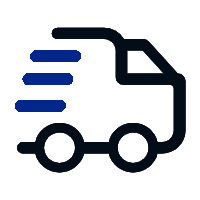
Fast delivery
Fastest delivery within 22 days
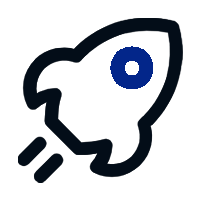
Quick proofing
Fastest 3-day proofing cycle
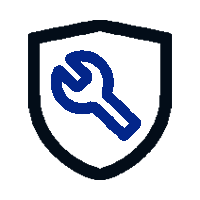
After-sale protection
24-month long warranty
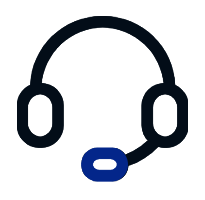
1V1Customer Service
Professional customer service follow-up