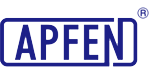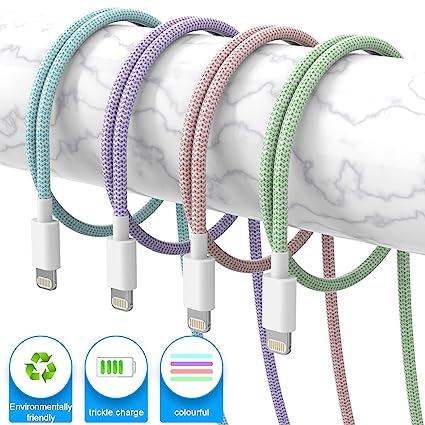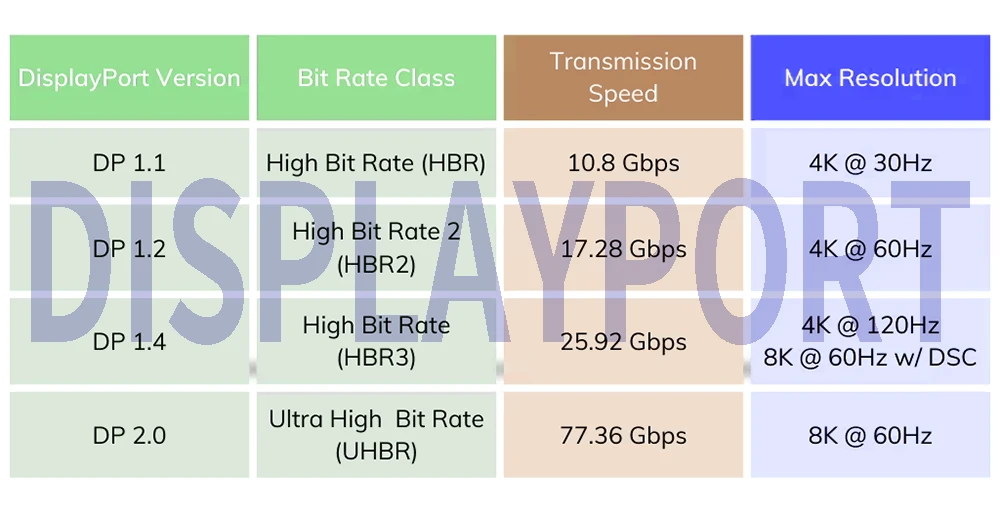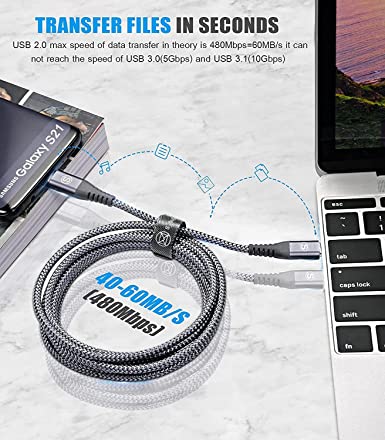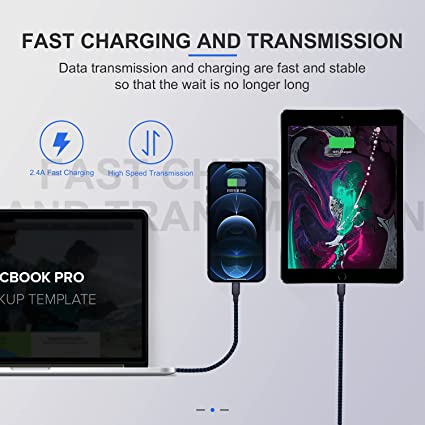USB standards: USB 1 to USB 4 specifications differences.

When talking about USB transfer version, it specifies the transfer standard for different USB devices to communicate with each other and transfer data. The main function of USB cables is to realize connection and data transmission between different types of devices. Whether it is a computer, external hard drive, printer, camera or mobile phone, USB can be used for connection and data exchange.
What is the USB transfer standard?
The USB transmission standard defines key parameters such as data transmission speed, power delivery capability, and connector type. Different USB data transfer versions have different data transfer speeds, ranging from the original 1.5 Mbps to the latest 40 Gbps, making the USB specifications suitable for a variety of different uses, from simple keyboard and mouse connections to high-speed data transfer and Video output.
Additionally, because USB is also versatile and cross-platform, this means you can connect a USB device to almost any computer or device without the need for specific drivers or hardware. This convenience and broad compatibility have made USB one of the most commonly used connection standards between modern electronic devices.
In short, the USB transmission standard is a key technical protocol that makes connection and data transmission between devices easier and more efficient. USB transfer version plays an important role in defining the transfer rate standard behind the scenes.
How does a USB cable physically transfer data?
USB cables physically transfer data through a combination of electrical and logical processes. To ensure basic power and data transmission, each USB cable is equipped with at least two sets of wires, one for carrying power energy and one for transmitting data. Here’s a quick overview of how it works:
- Electrical Connections:USB cables often have multiple wires inside with different functions. The most important wires for data transmission are the data wires: D+ (data plus) and D- (data minus). These wires carry the actual data signals. The USB Type C connector has four pairs of pins, called “lanes”, for transmitting (TX1+/TX1-) and receiving (RX2+/RX2-) data (click to view detailed USB C pinout). These 4 pairs of pins are wired to achieve ultra-high-speed differential pair data rates.
- Voltage Signal:USB data transfer is accomplished by encoding digital data into voltage levels. These voltage levels represent binary ones and zeros. For example, a positive voltage might represent a 1, while a negative voltage represents a 0. Voltage changes can convey data. The device receiving the data interprets the current data into binary code and then converts it back to the original format before the data was sent.
- Differential Signaling:USB uses a method called differential signaling. This means that data is sent as a signal pair (D+ and D-), where one wire carries the normal signal and the other wire carries the reverse signal. The receiver compares the voltage difference between the two lines to determine the data.
- Bit Encoding: The USB protocol specifies how data is encoded and transmitted. This includes details such as start and stop bits, error checking and synchronization to ensure reliable data transfer. For more detailed knowledge of the USB protocol, please go to our corresponding blog.
- Packets: Data is divided into packets, which contain both the data to be transmitted and control information. These packets are then sent over the D+ and D- lines in a specific format. Click to learn detailed USB packet knowledge.
- USB Connectors:There are USB port controllers on both the sending and receiving devices. These controllers manage the conversion of data between the computer’s internal representation and the electrical signals sent over the USB cable. Different connectors adapt to different protocol specification types and maximum transmission versions.
- Device Identification:When you plug a USB device into your computer, your computer’s USB controller sends a small amount of power to the device and communicates with it to identify the type of device and its capabilities. This is part of the initialization process.
- Speed and Standards:The specific USB standards used (e.g. USB 1.0, USB 2.0, USB 3.1, USB 4) determine maximum deta transfer rates and other connection features. Higher specification support faster Deta transfer speed.
In summary, USB cables physically transmit data by encoding digital information into voltage changes sent over the D+ and D- data lines. Data is organized into packets, and USB connector ports on both ends of the connection manage the data transfer process, ensuring it is reliable and efficient. USB specifications defines the transfer speed of the USB protocol. Together, these specifications and protocols enable USB cables for data transmission.
Detailed explanation of USB transmission standard series.
USB 1.x
USB 1.0 was released in January 1996 and specified signal transmission rates of 1.5 Mbit/s (low or low speed) and 12 Mbit/s (full speed). Due to time and power constraints, the 1.0 standard does not allow the use of extension cables. Prior to the release of USB 1.1 in August 1998, few USB devices entered the market. USB 1.1, which improved compatibility and connection errors, was the first widely adopted version and is now history.
USB 2.0
USB 2.0 was released in April 2000. In addition to being compatible with the USB 1.x rate, the maximum transmission speed is increased to 480 Mbit/s (maximum theoretical data throughput 53 MByte/s), which is called the “high-speed” standard. But it is gradually not enough in electronic products nowadays.
USB 3.0
In 2008, USB 3.0 was released, increasing the transmission speed to 5Gbps = 5×1024÷8 = 640 MB/s; You can read our GB, Gbps, Bytes To MB Difference Guide to understand the conversion formula between them. And it was renamed USB 3.1 Gen 1 and USB 3.2 Gen 1 in 2013 and 2017 respectively.
USB 3.1
In 2013, USB 3.1 was released, with a transmission speed of 10Gbps. From here on, USB-IF began its magical renaming operation, renaming the previous interface standard, resulting in confusion in the current interface names.USB 3.0 was renamed USB 3.1 Gen 1, and the newly released USB 3.1 was renamed USB 3.1 Gen 2.
USB 3.2
In 2017, USB 3.2 specification was released with a maximum speed of 20Gbps. At this time, the USB-IF organization renamed the interface standard again. USB 3.1 Gen 1 (USB 3.0) was renamed to USB 3.2 Gen 1, and USB 3.1 Gen 2 was renamed to USB 3.2 Gen 2. The newly released USB 3.2 (transmission speed 10Gbps) is called USB 3.2 Gen 1×2, also known as dual-channel first generation USB 3.2. In the same year, USB 3.2 Gen 2×2, also known as dual-channel USB 3.2 Gen 2, was also launched.
USB4
The USB4 specification was released by the USB Implementers Forum in August 2019 and aims to be faster and more versatile. As the latest USB standard, USB 4 is divided into two versions: 20 Gdps and 40 Gdps, and the connector ports uniformly use USB type C ports.
USB4 is compatible with Thunderbolt 3 protocols, namely PCI Express (PCIe, load/store interface) and DisplayPort. And backward compatible with USB 3.2, 3.1, 3.0 and USB 2.0 standards. The architecture defines a method for dynamically sharing a single high-speed link with multiple end device types, which is best suited for transmitting data by type and application. USB4 also adds a host-to-host interface.
USB 4 v2.0
The USB4 version 2.0 specification was released by the USB Implementers Forum on October 18, 2022. It allows symmetrical or asymmetrical connections at 80 Gbit/s, supporting 120 Gbit/s in one direction and 40 Gbit/s in the other direction. And upgrades the support of PD tunneling to DP 2.1, supporting tunneling of DP connections at speeds up to 80 Gbit/s (UHBR20).
It is currently widely used in mobile electronic devices (large devices such as laptops, monitors, printer hard drives, etc.) in offices and home offices.
Does the USB 3.x series seem confusing? It doesn’t matter. We have compiled a table below to help you understand the USB-IF renaming strategy.
| Latest USB Standard Chart | ||||||
|---|---|---|---|---|---|---|
| USB Specification Version | Release Date | Alias/Description | Logo | Connector Type | Maximum Transfer Speed | Maximum length |
| USB 1.0 | 1996 | Full speed USB | Obsolete | USB A;USB B; | 1.5 Mbps | 3 M |
| USB 1.1 | 1998 | Full speed USB | Obsolete | USB A;USB B; MINI A;MINI B; | 12 Mbps | 3 M |
| USB 2.0 | 2000 | High speed USB | USB A;USB B; MINI A;MINI B;MINI AB;Micro A;Micro B;Micro AB; USB C; | 480Mbps | 5 M | |
| USB 3.0 | 2008 | Super speed; SS(Gen 1); USB 3.1 Gen 1(2013); USB 3.2 Gen 1(2017); | USB A;USB B; USB Micro B; USB C; | 5 Gdps | 3 M | |
| USB 3.1 | 2013 | Super speed+; SS+(Gen 2); USB 3.1 Gen 2(2013); USB 3.2 Gen 2(2017); | USB A;USB B; USB Micro B; USB C; | 10 Gdps | 3 M | |
| USB 3.2 | 2017 | USB 3.2 Gen 1×2; USB 3.2 Gen 2×2; | USB C; | 10 Gdps; 20 Gdps; | 3 M | |
| USB 4 | 2019 | USB 4 Gen 2×2; USB 4 Gen 3×2; | USB C; | 20 Gdps; 40 Gdps; | 0.8 M | |
| USB 4 v2.0 | 2022 | USB 4 Gen 4; | USB C; | 80~120 Gdps; | 0.8 M | |
Different USB specifications are color coded.
Although the USB specification does not explicitly specify that USB ports and connectors use specific color coding to indicate the USB transmission specifications and features they support. However, major manufacturers in the market have some color classification methods for better differentiation.
| Color | Example | USB Transmission Standard | Connector Type | Notes |
|---|---|---|---|---|
| Black/white | USB 1.x; USB2.0; | USB A;USB B;Micro A; Micro B; | Universal color, no specific limitations; | |
| Blue | USB 3.0 SuperSpeed | USB A;USB B; | Commonly used in USB 3.0, USB 3.1 Gen 1, USB 3.2 Gen 1; | |
| Green/Teal | USB 3.1; | USB A;USB B; | For USB 3.1 Gen 1 standard, USB 3.2 Gen 1 standard,supports QC fast charging; | |
| Yellow | USB2.0;USB 3.0; | USB A; | Commonly used in male port connectors;Higher power charging cable or “always on” port; | |
| Red | USB 3.2; | Sleep-and-Charge USB A;USB C; | For use with USB 3.2 Gen 2 and USB 3.2 dual-channel versions;Usually denotes an “always on” port; | |
| Orange | USB 3.0; | Sleep-and-Charge USB A;USB C; | Commonly used in female port connectors, common on industrial equipment;Sometimes charge only; |
Please note: Because these colors are not required by the USB specification, they vary slightly between different USB cable manufacturers. Click to learn detailed USB connector port knowledge.
How can I tell the transmission specification version of a USB cable?
You can identify the transmission specification version of a USB cable through the following methods:
- Check the shape of the USB connector:Different USB specifications usually use different shapes of connectors. For example, USB 2.0 typically uses rectangular Type-A and Type-B connectors, while USB 3.0 and higher typically use larger Type-A, Type-B, or Type-C connectors.
- Check the connector’s logo and label:Many USB connectors will have a logo or label printed on them to indicate their specification version. These marks may include “USB 2.0”, “USB 3.0”, “USB 3.1” or “USB 4.0”, etc.
- Observe the connector color: USB cables of different specifications usually use different colored connectors. For example, USB 2.0 connectors are usually black or white, while USB 3.0 and USB 3.1 connectors are usually blue. USB 4.0 connectors are usually green.
- Check the color of the plastic parts inside the connector:As mentioned above, checking the color of the plastic parts under the metal plug inside the connector is also a method. Typically, the inner plastic parts of USB 2.0 connectors are white, while the inner plastic parts of USB 3.0 and USB 3.1 connectors are blue.
- Check the cable packaging or label:The packaging or label of the USB cable usually indicates its specification version. This is a reliable method, especially if you retain the original packaging or labels.
Note that these methods may vary from manufacturer to manufacturer, but generally speaking, they are a reliable way to identify the USB cable transmission specification version. If you’re still unsure about your cable’s spec version, you can check with our customer support department for confirmation.
When we look back on the long history of the USB standard, it is not difficult to see that it is a great achievement in the development of technology. From the original USB 1.0 to today’s USB 3.2 and USB4, standard USB continues to evolve to meet the growing needs of digital connectivity. As an experienced USB data cable manufacturer, we understand the importance of connection. APPHONE has been committed to providing high-quality USB data cables that support different USB transmission specifications. At the same time, strict quality control and certification are implemented to ensure you get reliable connections and excellent performance. Come on, contact us now to start your customized USB cable manufacturing journey.
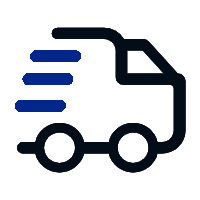
Fast delivery
Fastest delivery within 22 days
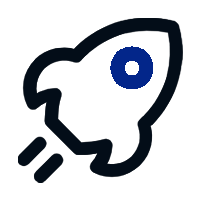
Quick proofing
Fastest 3-day proofing cycle
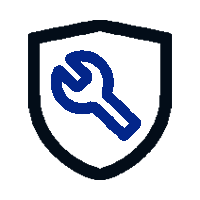
After-sale protection
24-month long warranty
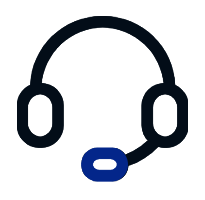
1V1Customer Service
Professional customer service follow-up